Add Notes to a Case
You can add important notes to a case for quick attention or action or for future reference.
1. Navigate to Cases.

The Cases page is displayed.

2. Click on the case you wish to add notes.

The page for the selected case is displayed.

3. Click the Notes tab.

The notes related to a case are displayed.

4. In order to add a new note click on the Add Notes button.

The Add Notes dialog is displayed.

5. Enter the notes in the Notes field.
6. Click Add Notes.

The notes are added to the case along with the individual's name and the date of creation.

How to Edit a Note?
Click on 3 dots on the right-hand side of any note to see the edit and delete option
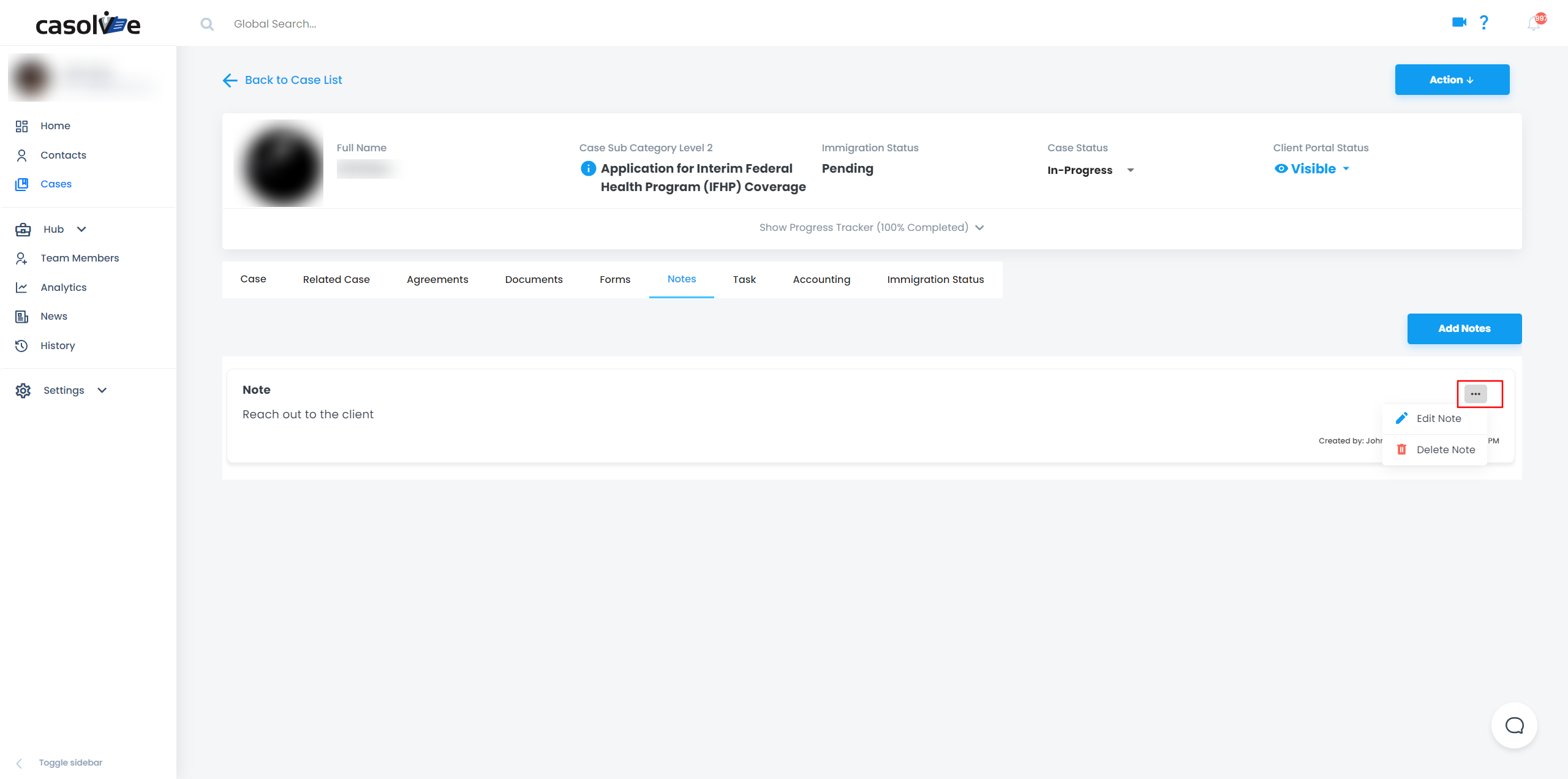
Alternatively, you can access the note by clicking on it, which will open the note in a view-only mode. If you wish to make edits to the note, simply click on the three dots located in the top right-hand corner of the pop-up.

Once you click edit, it will allow you to make changes in a note.

The edits made by the last person will be recorded with their name, date, and time.
