Notes in the contact
All the contact types, such as Lead, Prospect, Client, Agent, Accountant, Lawyer, and Contractor, now have a dedicated notes tab where you or your team members can add relevant notes.
Note: These notes are separate from the notes inside the cases for additional benefit. i.e. 2 places to keep 2 separate types of notes.

How to Add a note?
Click on the Add Notes button

A pop-up window will appear, allowing you to input your notes. Once you have finished composing your note, click on the "Add Note" button to save it.

The notes are added to the case along with the individual's name and the date of creation.

How to Edit a Note?
Click on 3 dots on the right-hand side of any note to see the edit and delete option
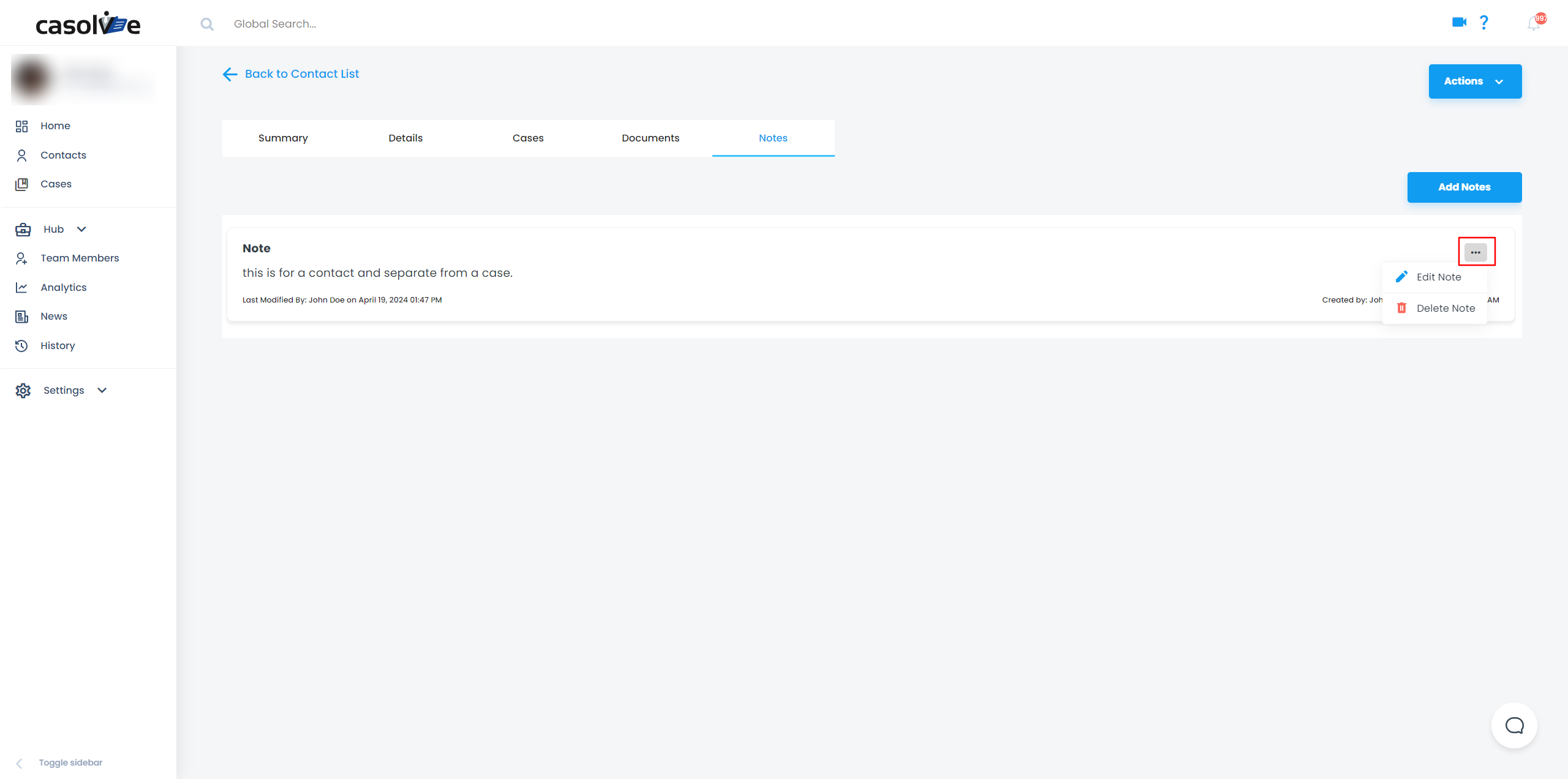
Alternatively, you can access the note by clicking on it, which will open the note in a view-only mode. If you wish to make edits to the note, simply click on the three dots located in the top right-hand corner of the pop-up.

Once you click edit, it will allow you to make changes in a note.

The edits made by the last person will be recorded with their name, date, and time.
